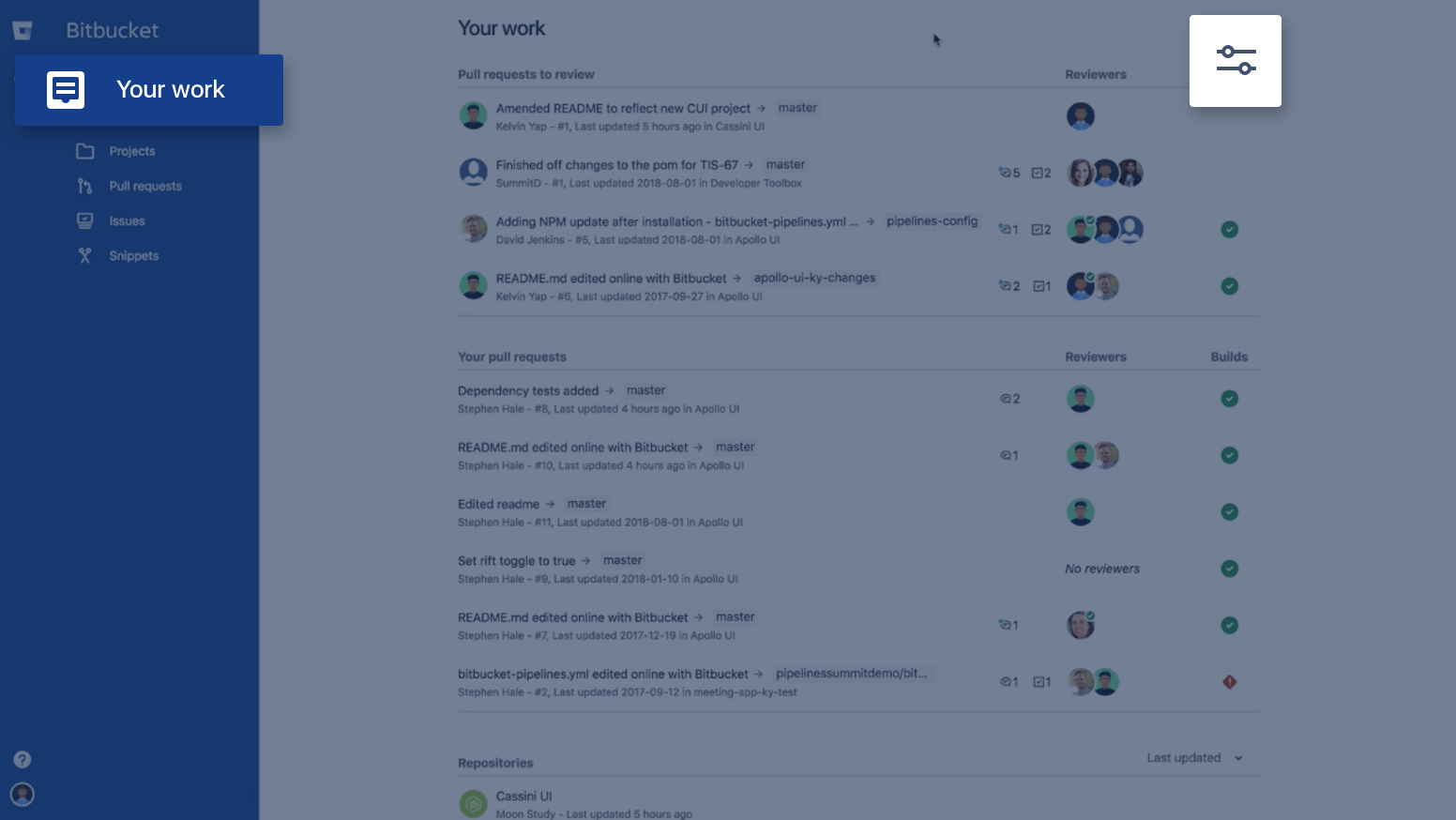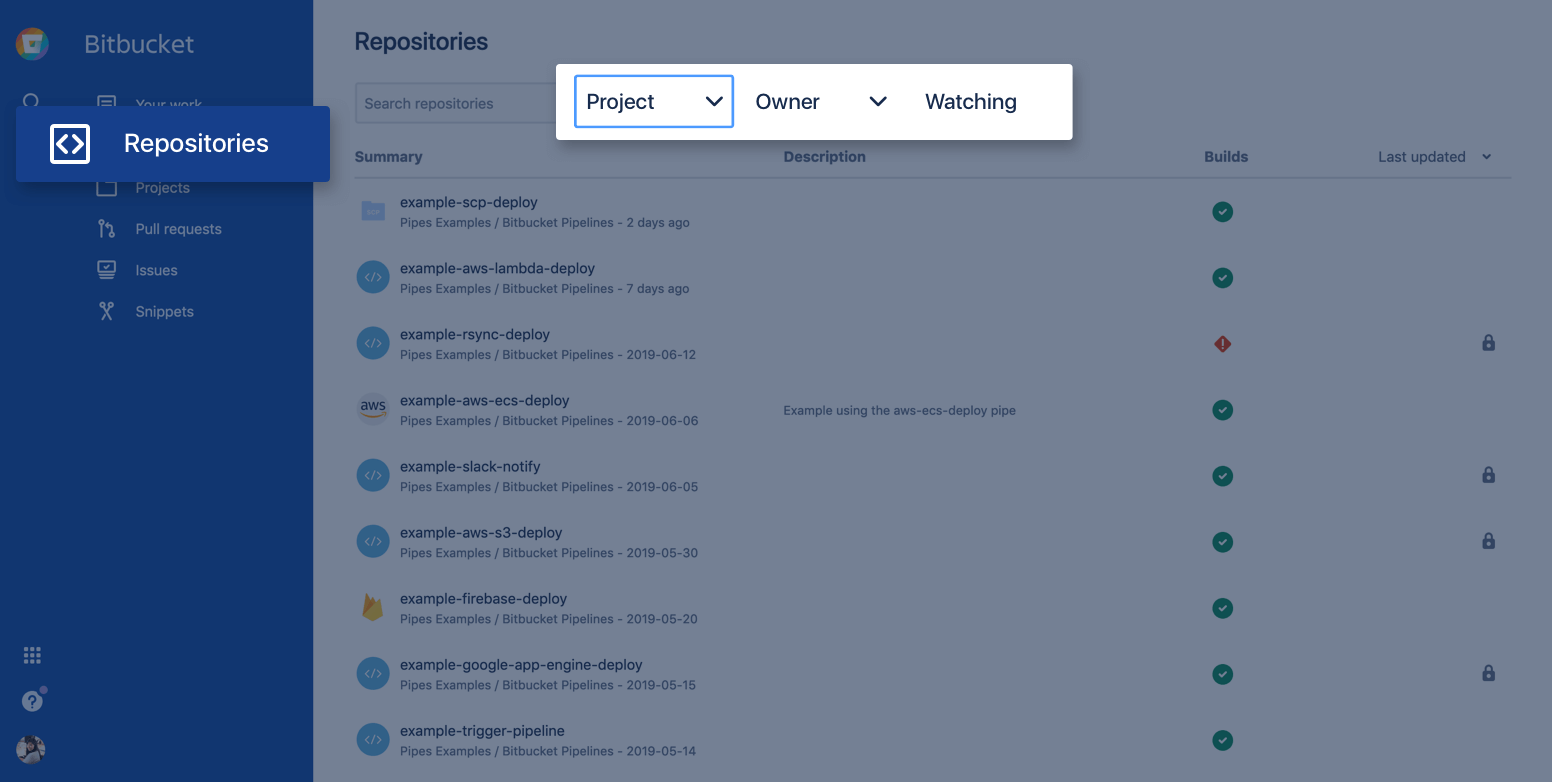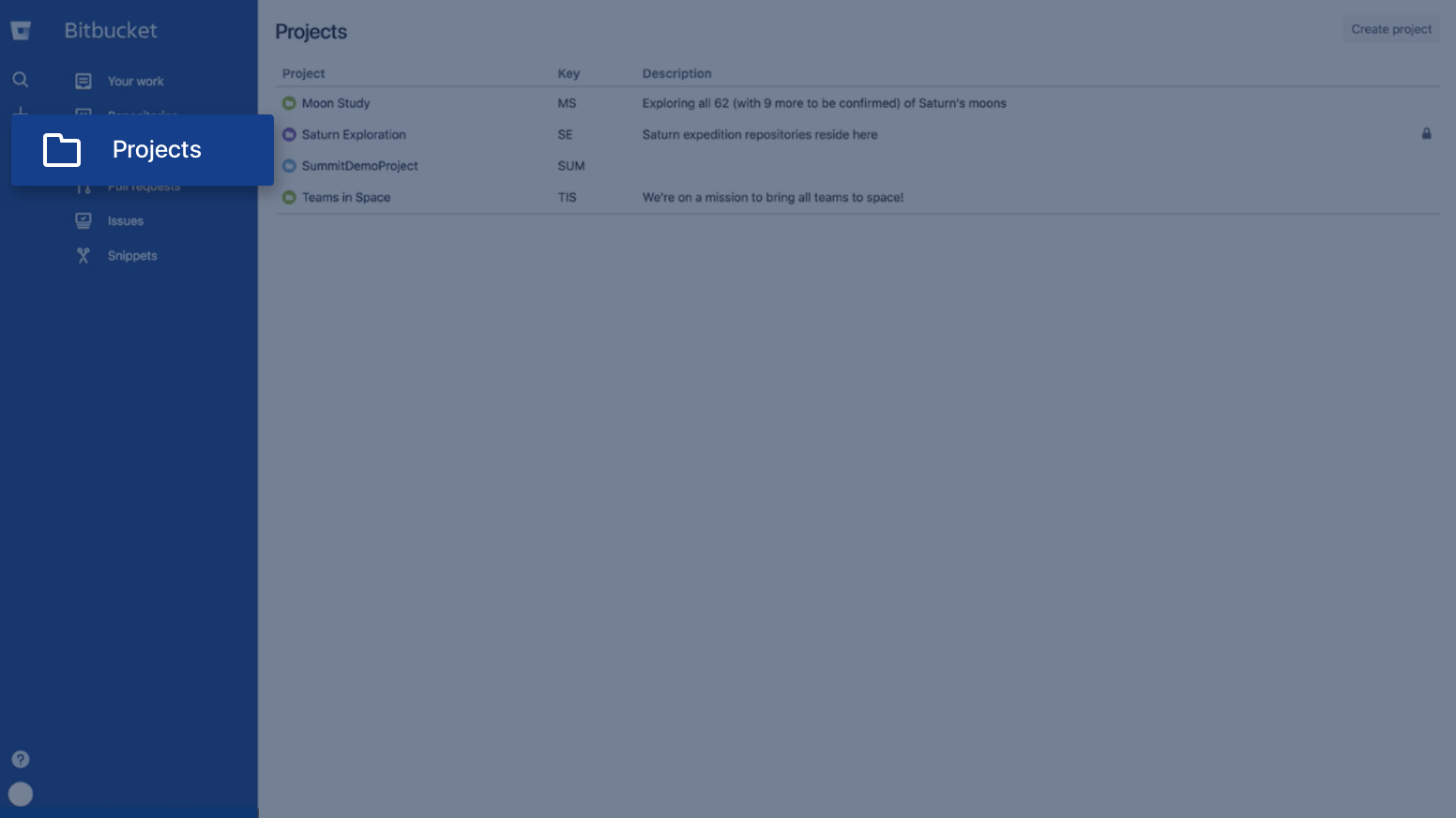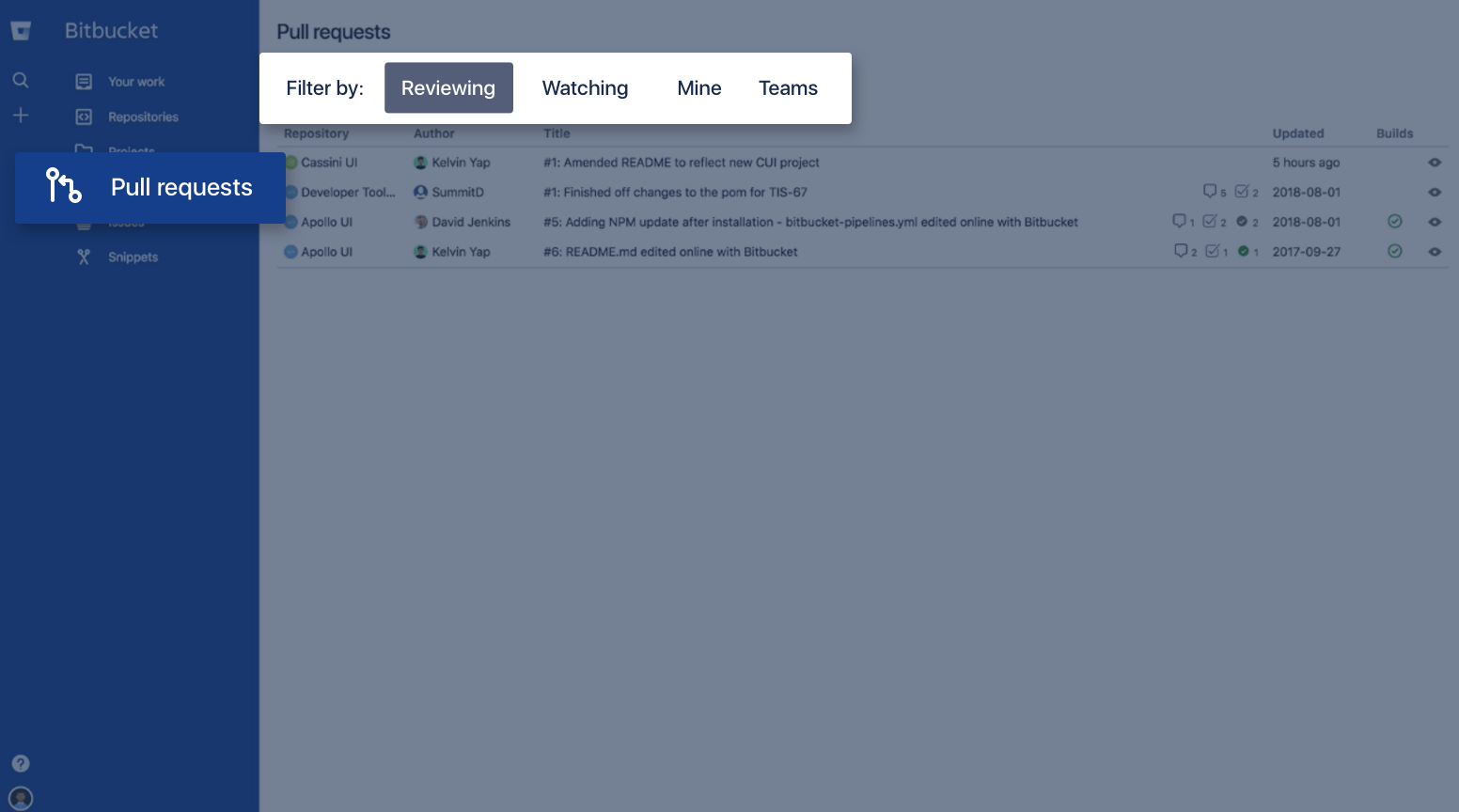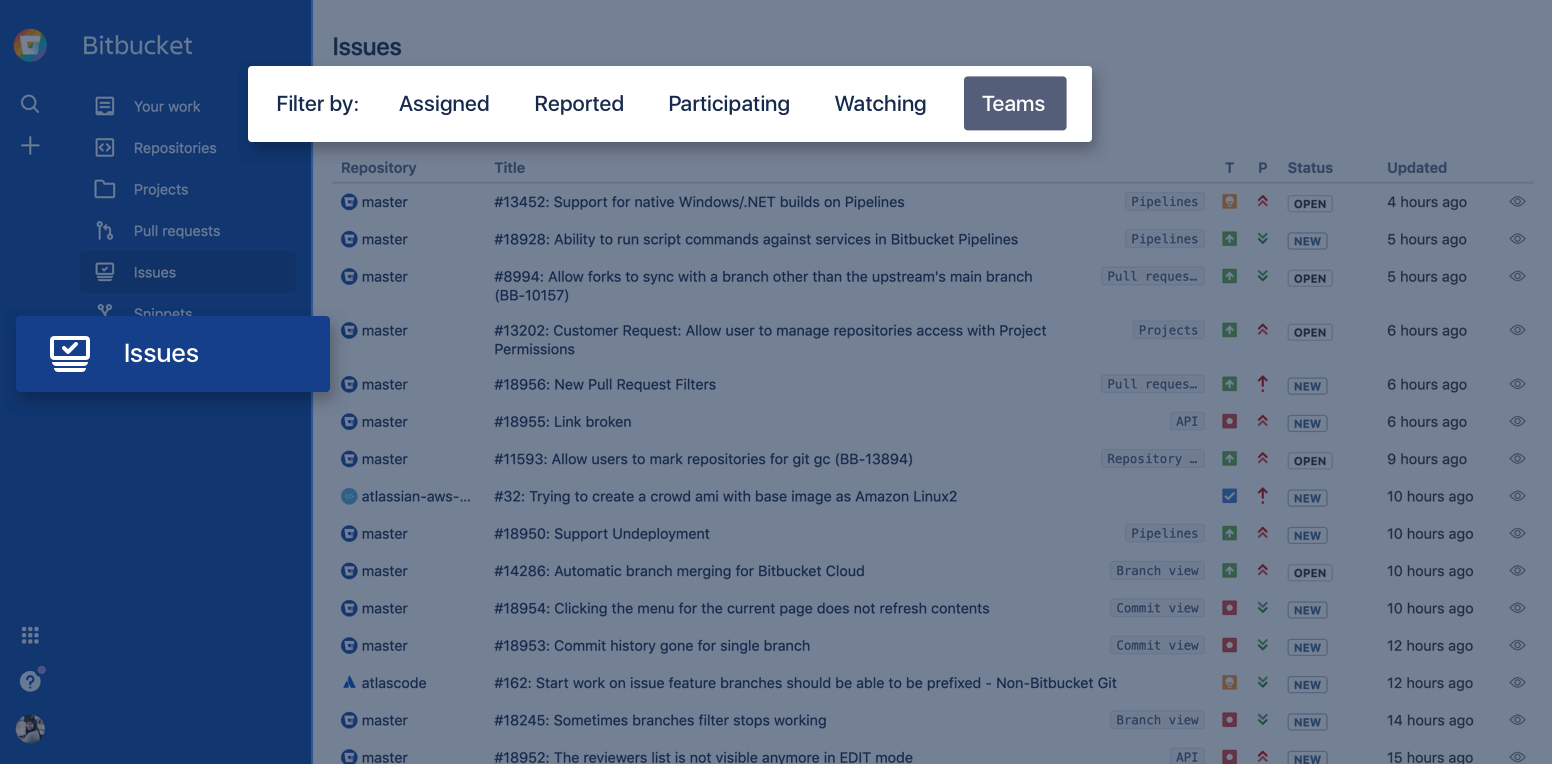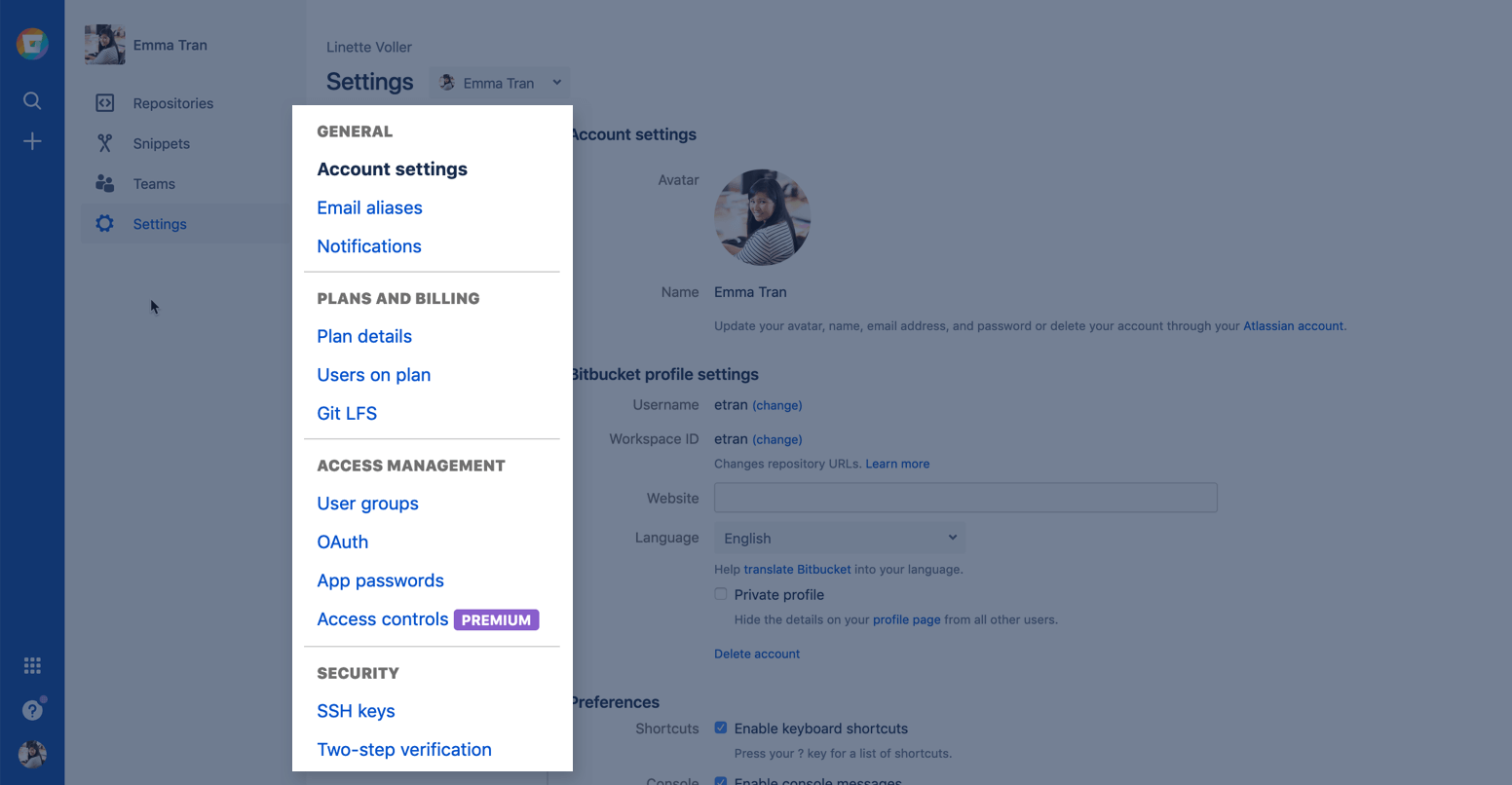Meet the Bitbucket interface
Before you begin, sign up for a Bitbucket Cloud account so you can roll up your sleeves and try things for yourself. This guide will give you a quick tour of the parts of Bitbucket you’ll use a lot, so keep this tab open while you sign up. We’ll be here when you’re done.
Want to get started with Bitbucket Server? Go here.