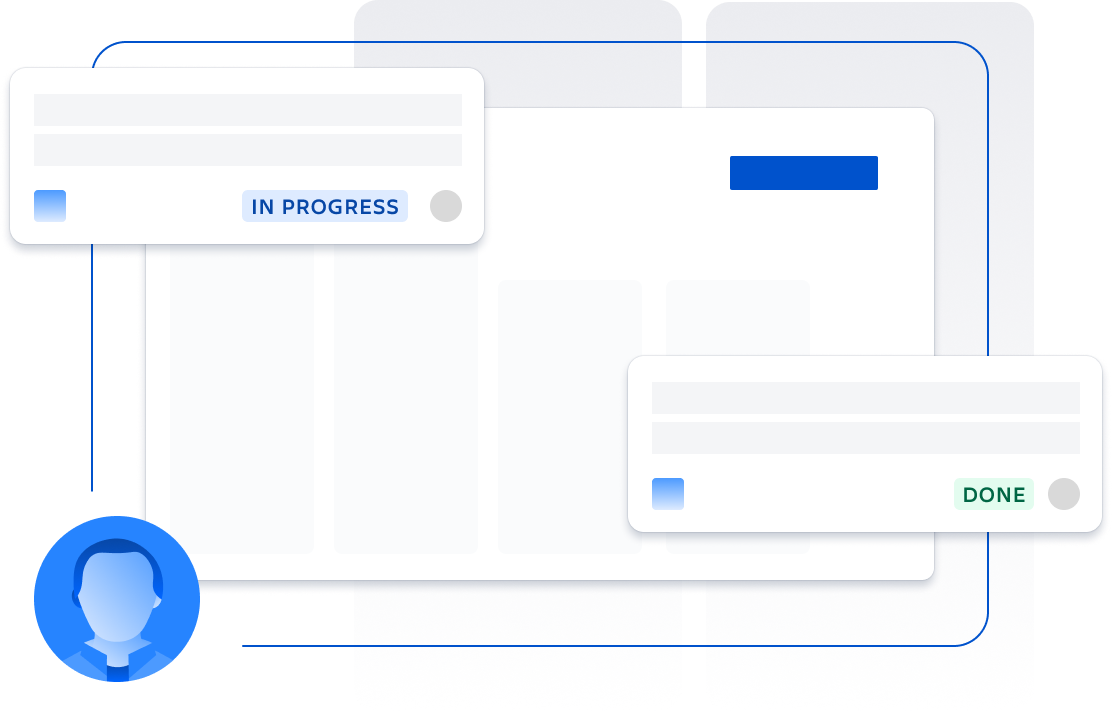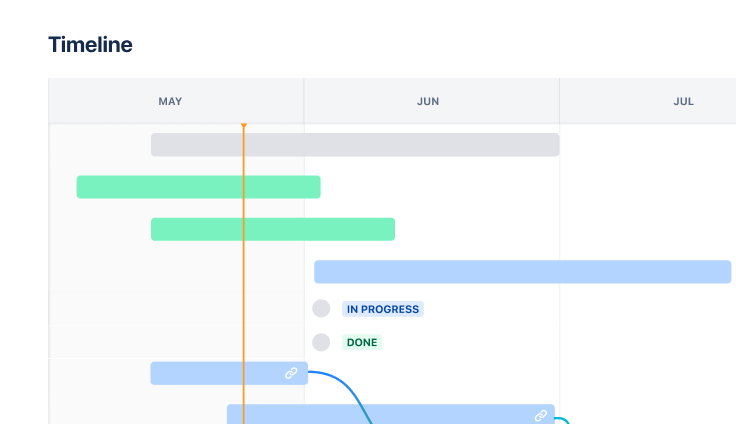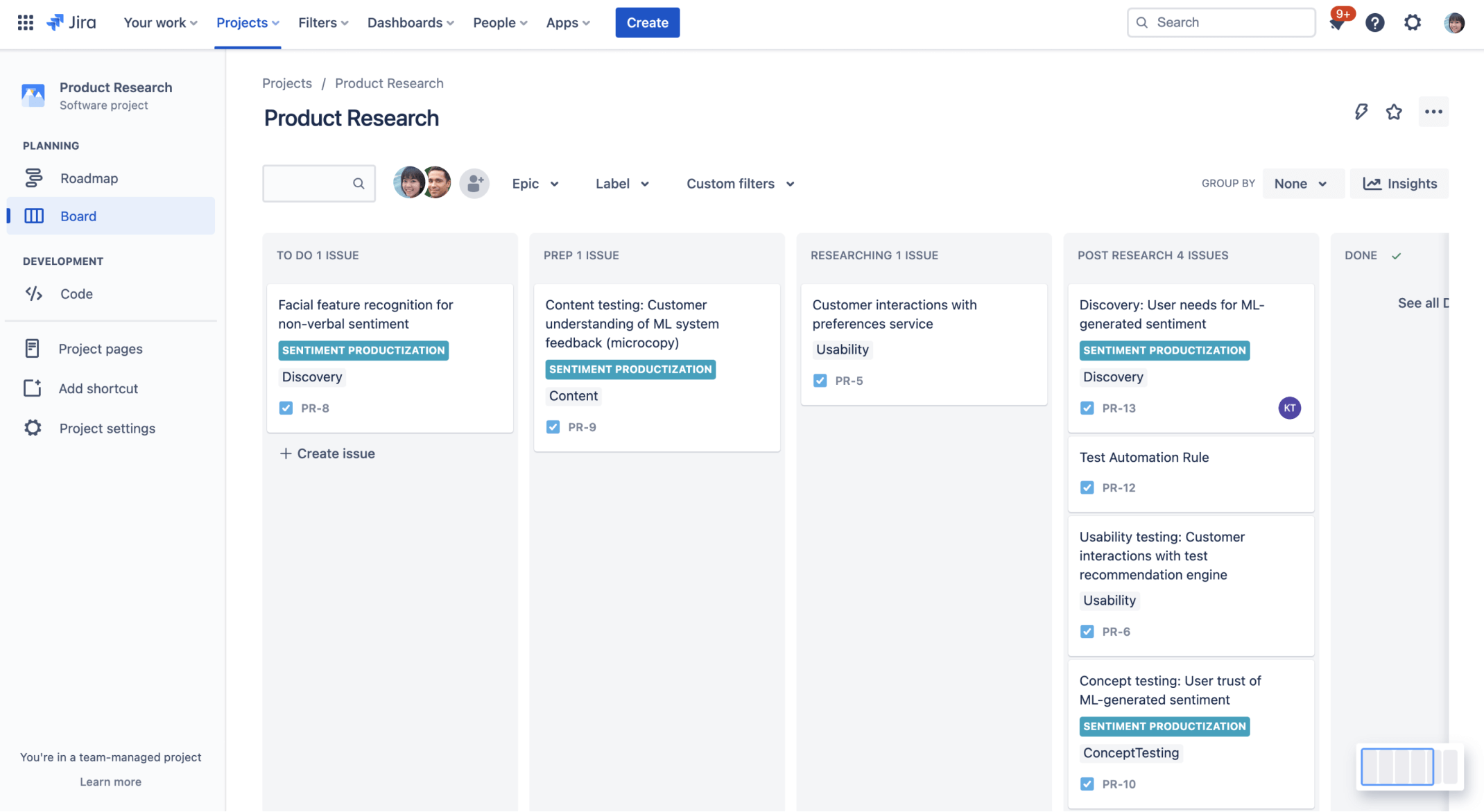
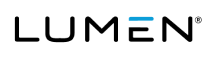
Agile collaboration
Discover how Lumen standardizes agile best practices with this Atlassian template bundle.
best for
Software development
What's included
3 pre-configured Jira Software project templates
Jira Software, Jira Work Management, Confluence
Be inspired by Lumen’s way of working
This template bundle is based on how Lumen uses Atlassian tools to align on consistent terminology and unlock agile collaboration between software, IT, and business teams. It includes pre-configured Jira projects and a Confluence space so you can skip the setup and hit the ground running.
What does the agile collaboration template include?
Plan and deliver
Review and plan what’s being built next, manage team capacity, and monitor multiple releases to ensure smooth delivery.
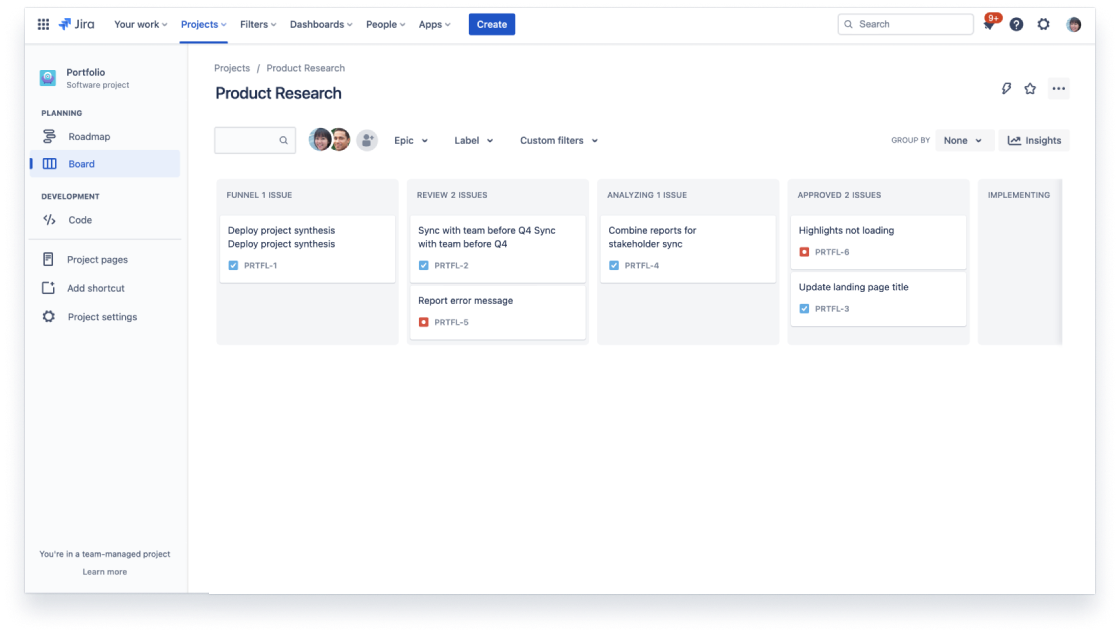
Respond and resolve
Connect your Dev and Ops teams to rapidly respond to, resolve, and continuously learn from incidents.
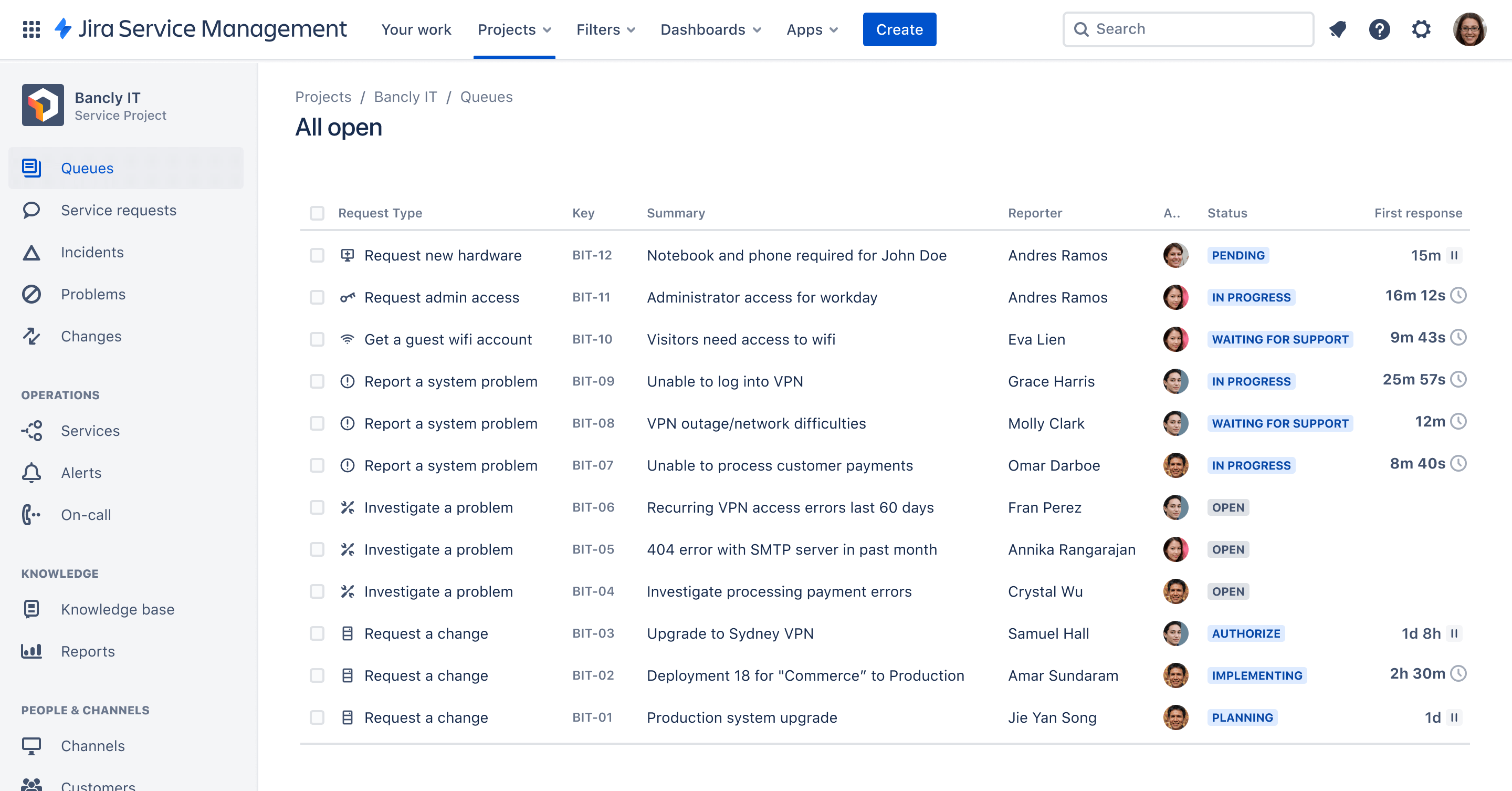
Go-to-market strategy
Connect your development and business teams to ensure alignment from product release to marketing launch.
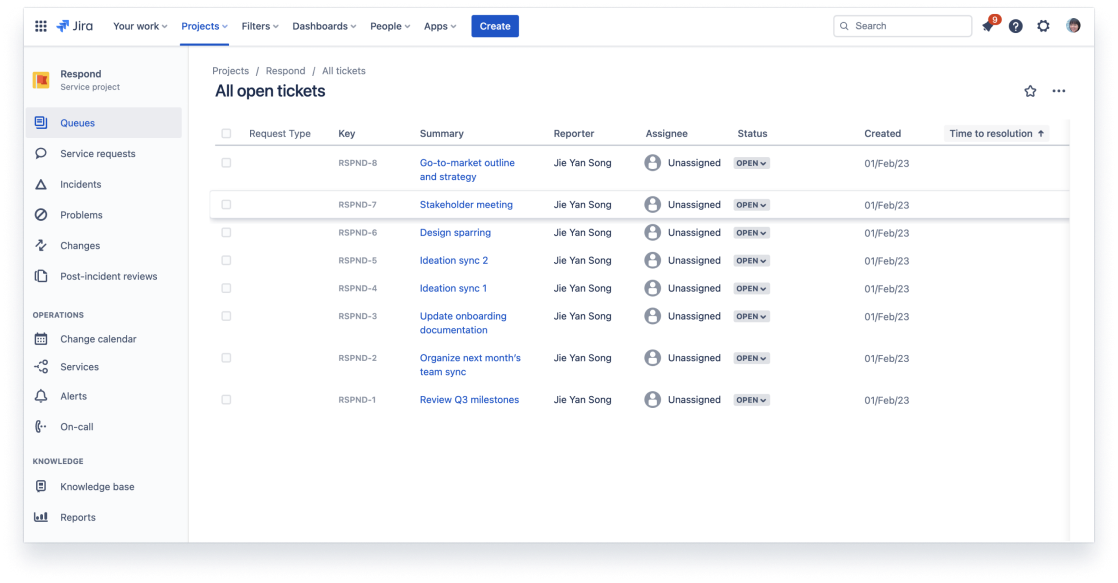
Communicate and align
Define company objectives, share updates, and document decisions in a shared space accessible to all teams.
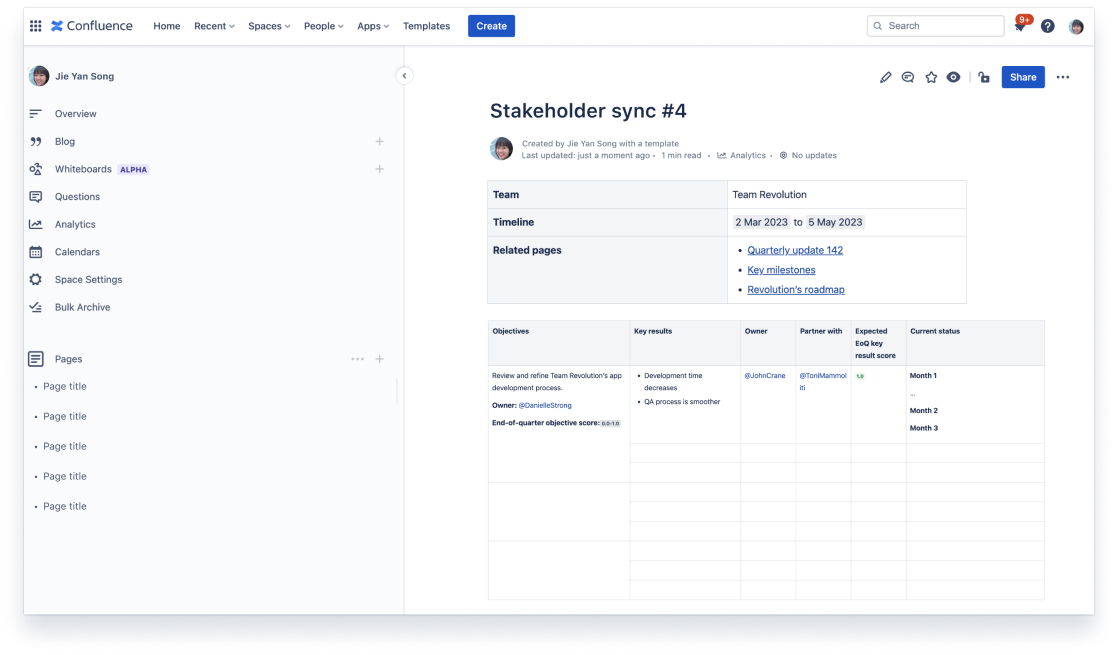
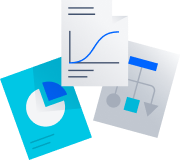
Get started fast
Get pre-configured projects, workflows, and automation with just a few clicks.
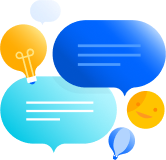
Connect your entire workflow
Trust Jira to bring it all together with dedicated tools for every team from idea to impact.
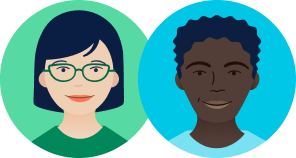
Learn from the best
See how the best in the business use Atlassian products to reach their goals.