Time is running out: Support for server products ends Feb. 15, 2024. Migrate to stay supported. Learn how
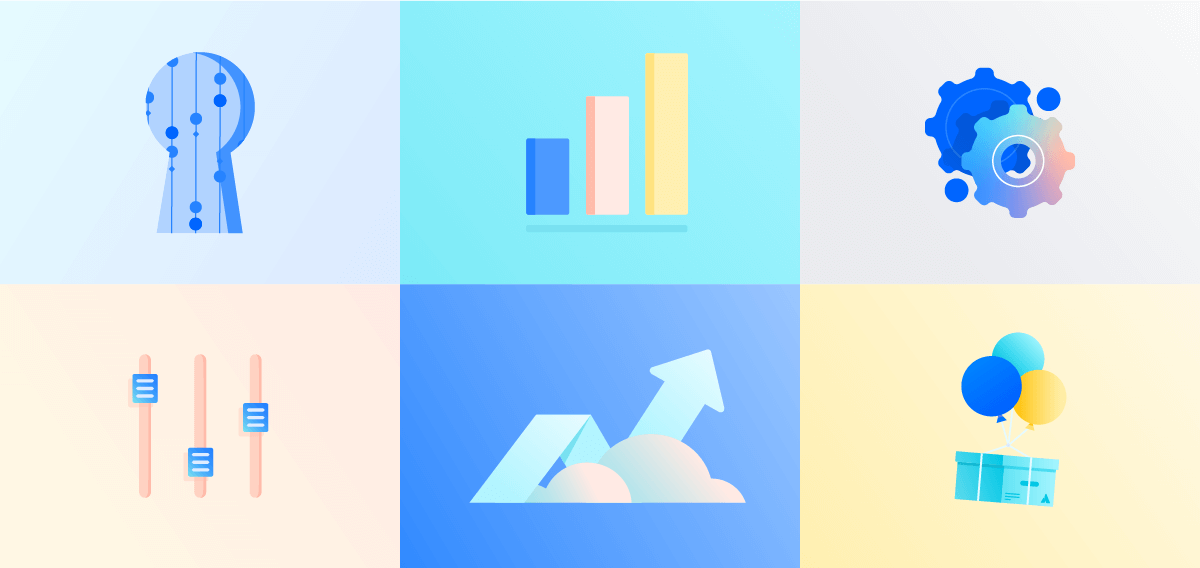
Cloud migration guide
Welcome to the Cloud migration guide!
We’re here to help you move confidently through your migration journey by splitting it up into digestible phases and highlighting the tools, resources, and support you’ll need at every step.
Looking for more hands on advice?
In addition to this guide, our free migration demo offers advice, tips, and best practices for each phase, along with live chat Q&A with our migration support team throughout the demo.
Migrating over 1,000 users?
While most teams can manage the migration on their own, customers migrating 1,001+ users should contact us directly for additional support and to schedule a migration window with our team (especially those planning a migration after hours or on the weekend). Contact us no later than 2 months before your intended migration date to make sure we have resources to support you.
Now let’s get going — onwards!
Introduction
Moving to Cloud is a team sport between Atlassian, Solution Partners, our Marketplace Partners, and most importantly: you. Within the Atlassian Migration Program, we provide free tools, resources, and support to make sure you’re on the right path and your move is successful — starting with this guide.
Meet the team
We offer a few different support channels to help you throughout your migration. The level of support you need will depend on your stage in the migration journey and your migration complexity, which can be impacted by factors like user count, apps and products you’re looking to migrate (more on that later).
- Atlassian Community – Ask migration questions, find answers and support, and connect with other Atlassian users
- Advocates – Discuss topics related to pricing, features, differences between Cloud and self-managed, and more
- Cloud Migration Managers and Migration Support Engineers – Resolve technical issues and in some cases, provide additional migration guidance
- Solution Partners – Network of trusted third-party Partners who can support an end-to-end migration or carry out specific migration tasks
Learn more about our support scope and how to reach out, and when to consider a Solution Partner.
Our free migration tools
The most important tools at your disposal are the free Cloud migration trial, and our Cloud Migration Assistants for Jira and Confluence.
Learn about each, and how to leverage them as a first step towards Cloud:
Cloud migration trial
We provide a free Cloud migration trial for Server and Data Center customers considering a migration to Cloud. The trial lasts the duration of your Server maintenance or Data Center subscription (for up to 12 months), and matches your current self-managed user tier (up to 20,000 users). If you’re nearing the end of your maintenance or your maintenance has already expired, you’re still eligible for a 2 month Cloud migration trial. With the trial you can:
- Explore Standard and Premium Cloud features and functionality, and evaluate the differences in Cloud
- Build a proof of concept to see what life in Cloud is like, and demo it with your stakeholders
- Test your migration as many times as you like, and once you’re ready, run the real thing and use the trial as your production license
We strongly recommend signing up with a URL you plan to keep as your new production site once your migration is complete.
Cloud Migration Assistants
Our Cloud Migration Assistants for Jira and Confluence are free apps available from our Marketplace, or depending on your version, may already be installed on your self-managed instances. The assistants help you assess and audit your apps, and clean up your data prior to migrating. Depending on the migration method you choose, the tools you use to actually migrate your data may differ.
- For Confluence customers, the Cloud Migration Assistant can easily migrate your spaces, users, and groups to Cloud. Learn more about what data gets migrated with Confluence Cloud Migration Assistant
- For Jira Software, Jira Service Management, and Jira Core you can use the Jira Cloud Migration Assistant to migrate your data. Learn more about what data gets migrated with Jira Cloud Migration Assistant
- For Bitbucket, you can use the Bitbucket Cloud Migration Assistant to migrate your code, users, and pull requests. Learn more about what data gets migrated with Bitbucket Cloud Migration Assistant
Cost comparison tools
To help best assess your costs between Server and Cloud, we’ve built pricing tools that provide a comprehensive view and estimation of pricing.
- See a holistic view of what actually goes into your costs by estimating your total cost of ownership in Cloud compared to Server or Data Center. Calculate your cloud savings
- Get a personalized cost estimate for your products and Marketplace apps in Cloud or Server. You can also add additional products or apps and change your Cloud plan or user count to see how costs may change. View your estimate
Technical documentation
Our technical documentation is available and linked throughout the guide to provide you with step-by-step details on preparing and executing your migration, as well as supplemental information on setting up and getting the most out of your Cloud products.
In addition to the above, we’re continuing to add to and improve upon our migration tools and resources. View our migrations roadmap to see what we’re working on.
Understanding your requirements
Before you begin your journey to Cloud, there are a few questions to consider to get a basic understanding of your migration requirements:
- What are your goals with the move, and what are you hoping to accomplish in the long-term?
- What’s your timeline? Is some data ready to move now vs. later?
- What’s your budget?
- How much time can you and your team dedicate to migration? Who will be involved?
- What products are you looking to migrate, and what’s your company size?
- What are your security, legal, compliance, and privacy requirements?
- What are your team’s Marketplace app must-haves?
To help determine your timeline and budget, it’s good to have a general understanding of how long migrations can take. Migration timelines can vary greatly, depending on the complexity of your migration, the strategy you choose, and the budget and resources you allocate to the project.
To give you a rough estimate, these are the migration timeframes we typically see:
- Up to 1,000 users: ~3 months
- 1,000 to 5,000 users: ~6 months
- 5,000+ users: ~9 months+
Keep these questions in the back of your mind throughout the next phase to help you make decisions regarding planning and strategy.

Assess phase
The first phase in our journey is the Assess phase. This is where you’ll take stock of your current landscape, and understand the differences between Cloud and self-managed deployments such as features, maintenance, and costs.
Compare Cloud vs self-managed
In this section we’ll highlight the key things to consider when comparing deployments to ensure you’re making the right decisions. You can also take our migration assessment to get a personalized recommendation and tailored resources to support your migration.
What sets Cloud apart
Deployment and administration
Unlike our self-managed products that require your time and attention for maintenance, upgrades, hosting, and more, our Cloud products are hosted, setup, secured, maintained, and updated by Atlassian — taking the administrative burden off your team. You’ll always have access to the latest features, improvements, and security updates without the need for manual version upgrades. Download our Becoming an Atlassian Cloud admin guide to learn more about making the transition.
Cloud security and compliance
We take data security, privacy, and compliance very seriously at Atlassian. Instead of the onus being on admins, it’s our responsibility to stay on top of the changing regulatory and compliance needs across the globe, so no matter where you're located, your data is safe. To dive deeper into our certifications and how we’re keeping your data secure, visit the Atlassian Trust Center.
User management and Atlassian Access
When managing users in Cloud, creating an organization and verifying your domains give you a centralized view of all users at your company across multiple Cloud sites and Atlassian Cloud products. This will also give admins more control with the ability to implement security policies across claimed user accounts.
To get additional enterprise-grade security and centralized administration, we’ve built Atlassian Access, which works across the entirety of your Atlassian Cloud products with a single subscription. Some considerations for evaluating whether you need Atlassian Access:
- Does your company have security requirements around cloud applications?
- Do you need SAML SSO for streamlined access and authentication?
- Do you need automated user lifecycle management connected to your internal directory?
Access allows for scalable governance with features like user provisioning, SAML SSO, Active Directory sync, enforced 2FA, API token controls and more. We recommend migrators evaluate whether or not they need Access as early as possible to get a full understanding of their Cloud landscape. If you still wish to use your on-premise Active Directory, you’ll also need a cloud identity provider to connect with your Cloud products.
Cloud plans and pricing
Cloud offers either monthly per-user-pricing or annual subscriptions. Monthly subscriptions are charged based on the exact number of licensed users on the product each month. Annual subscriptions are charged based on the user tier you fall into, and are offered at a reduced rate.
We also offer a range of pricing plans that were designed to meet the needs of all types of teams. To dive deeper into the features included in each pricing plan by product, visit our pricing pages below:
To support teams of all types, we also offer pricing discounts for community and academic subscriptions, Open Source subscriptions, and government institutions.
Customers migrating 1,001+ users, may be eligible for additional pricing incentives such as dual licensing.
If you’re unsure of which plan you need, claim your free Cloud migration trial to test out Standard and Premium features, cost and commitment-free.
At first glance, Cloud might seem more expensive. But when you think about the hidden maintenance costs of Server, and the fact that Atlassian takes on the responsibility of managing your software, your long-term costs turn into savings as your teams reduce IT overhead, maintenance, hardware costs, and more. With all these items off your plate, your Cloud bill gets knocked down to just your subscription fee and administration.
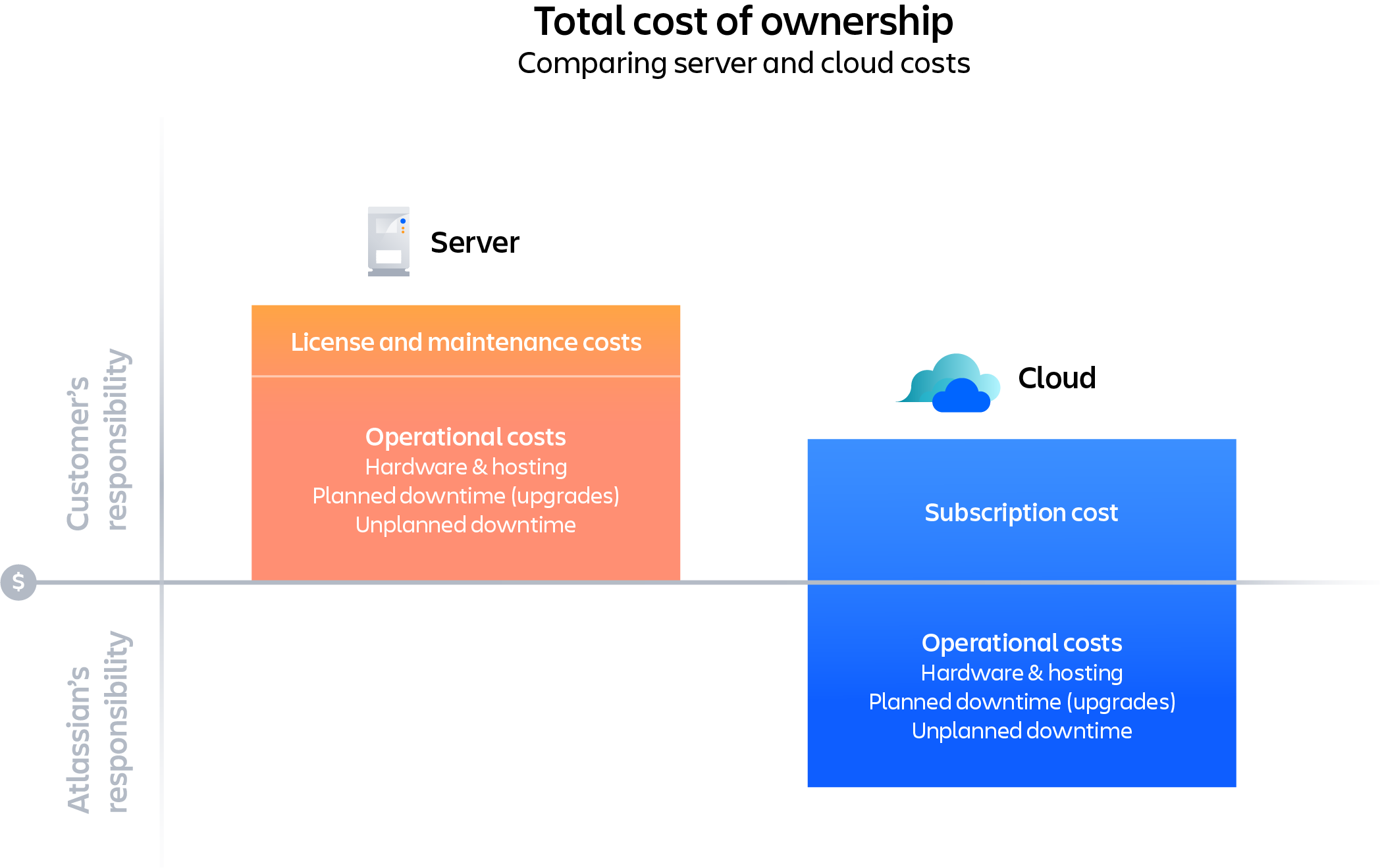
Learn more about how to estimate your costs in Cloud, including how to understand your total cost of ownership and getting a personalized cost estimate for moving your Server products to Cloud.
See what's coming
We’re continuously innovating and improving upon our Cloud solutions. Check out our Cloud roadmap to see what’s coming soon and to plan for migration capabilities that will ease your move.
Assess current landscape
When auditing your current tech stack, take note of what products you have (both Atlassian products, as well as other tools you may want to integrate with).
- Are they all self-managed, or do you already have some cloud products?
- How many employees are using each product, and for what purpose?
- How often are they being used?
- Are there any instances you weren’t previously aware of? If so, do you plan on keeping them alongside your Cloud site, or archiving them?
- What version of Atlassian products are you running?
- Have you built customizations into Atlassian products? How often do you or your team maintain workflows and custom fields in your instances?
Understanding your current environment and what your teams actually need (versus what has naturally expanded or been adopted over time) will help you better define your path forward. Cleaning up and standardizing your workflows, tools, and teams prior to migrating will both make the process smoother, and benefit your teams once you transition to Cloud.
Assess apps and integrations
Similar to the previous step, take stock of the current apps (also referred to as plugins) you’ve installed or built on your own. Assess which apps you'll need in Cloud by following our step-by-step guide, and examine the following questions to help guide your assessment:
- How is each app being used? Are they all being used for their intended purpose?
- How many people are taking advantage of the apps?
- Are multiple apps serving the same purpose?
- Is the same app functionality available natively in the Cloud product?
- What’s the cost difference between Server and Cloud apps?
- Have any app licenses expired?
The main thing to focus on when assessing your apps is whether there is still a business rationale to keep your apps in Cloud, assuming the apps your organization needs exist in and can be migrated to Cloud.
Assess your apps with the Cloud Migration Assistants
Download our Cloud Migration Assistants for Jira and Confluence and navigate to Assess your apps. The app assessment feature shows all the apps you currently have installed on your instance, if there is a version of that app in Cloud and if it offers the same functionality, as well as whether a migration pathway exists.
Use our step-by-step instructions on how to use our Cloud Migration Assistants for app assessment or watch a quick video tutorial.
If you aren’t able to download the Cloud Migration Assistants, use our manual guide to app assessment.
Cloud app availability and ability to migrate
Once you have your list of current apps and their usage, take this opportunity to do some spring cleaning. Talk to your internal teams to understand which apps are essential to day-to-day work, and are must-haves in Cloud, and which apps are no longer mission-critical or even being used. In some cases the apps you’re using in Server are native features in Cloud.
For apps that are essential, make sure there is a Cloud equivalent available. This can be done via the Cloud Migration Assistants, or you can also search for them in the Atlassian Marketplace.
If there isn’t an equivalent available, reach out directly to the vendor to see if one is in the works, see if a similar alternative exists in the Marketplace, or re-evaluate if the app is essential for your team at this time. Note that apps in Server may function differently in Cloud. We recommend contacting the vendor directly to check whether the Cloud app has functional parity.
To find out if your Server app has an available migration pathway to Cloud, review the list of migration-eligible apps and instructions in our Server to Cloud app migration documentation.
Like Atlassian's products, Cloud apps can differ in features and functionality from the Server version. All Cloud apps include a free, 30-day trial so you can ensure it’s still meeting the needs of your team in Cloud. Test them out by claiming your free Cloud migration trial and installing the Cloud app(s) of your choice.
App security
Unlike the apps you’re using for your self-managed licenses, Cloud apps aren't installed behind your own firewall. Instead, most are hosted by the Marketplace or SaaS Partner who developed the app. While our vendors are accountable for their app security, we’ve also implemented strict requirements for every listing in the Atlassian Marketplace. Third-party apps are required to comply with:
- Industry aligned security self-assessment
- GDPR and European regulations on data and privacy
Some app partners have also chosen to participate in our public bug bounty program, where apps are tested by a pool of security researchers. You’ll see a “Cloud Security Participant” badge on their app listing.
We’ve also launched our Cloud Fortified Apps program, which makes it easier to find Atlassian Marketplace Cloud apps with advanced security, reliability, and support. To get a Cloud Fortified badge, Marketplace apps must meet Atlassian’s cloud security requirements and participate in additional opt-in cloud security programs, undergo regular performance checks and monitoring to maximize reliability, and maintain a strict support SLA.
To support extensibility and customization of our Cloud products, our app development platform, Forge, enables Marketplace Partners and customers to build apps with baked-in security features that comply with the core Atlassian Platform.
Assess size and complexity of your data
Throughout the Assess phase, you’ve gathered information about your current landscape. Now it’s time to understand the potential complexity of your migration by reviewing the amount of data and number of users you wish to migrate over to Cloud. Your level of complexity can impact your timeline, the migration strategy you choose, and the level of support you may need. Factors that can impact your complexity include:
- Size: The size of your data, as well as the number of users
- Apps: The number of critical apps you have, whether they’re available in cloud (or have alternatives), and if they have migration pathways
- Customization: Custom fields, non-Atlassian integrations, custom apps, and unusual data shapes
- Number of products: The more products you have to migrate, the more complex your migration will be. For example, a Jira Software only migration is simpler than migrating both Jira Software and Jira Service Management.
- Consolidation and federation: If you're consolidating multiple sites, rather than simply migrating into a new site, this will increase complexity as data, apps, and users need to be reconciled. Similarly, federating, or splitting, sites, or choosing to host data in both Cloud and Data Center instances can increase complexity in the migration process. Learn more about some of the use cases for single-instance and multi-instance models in Cloud.
- User management: The need for Atlassian Access, the number of anonymous users, the number of inactive users, and use of multiple identity providers
Assemble your team
Like we’ve said before, migration is a team sport — so it’s time to build your dream team to help your organization make the move. In most migrations, the roles outlined below are involved for end-to-end success, however, for smaller teams the same person may wear multiple hats. Remember, you can lean on Atlassian for support.
- Project manager: A dedicated person who puts together and presents the business case, manages the migration, tracks status and individual tasks, and acts as the main point of contact.
- Systems admins: Configured your systems in Server and knows the permissions and workflows that need to migrate. They may also perform the migration. If they don’t have Cloud experience, they may also want to engage a Solution Partner to perform the actual migration.
- Executive sponsor: Handles budget approval, approves the business case, and may be the company’s Atlassian champion.
- Technical team and testers: Dedicated team that performs the migration. Before the migration, you’ll want to run a series of tests to make sure teams can complete important tasks. Testers should come from a variety of teams who’ll be using your systems in different ways and should test for their most important tasks.
- Security, legal and compliance: Someone from security and legal involved early in the project to make sure the migration plan meets all security and compliance standards (and keeps these requirements from being a blocker later in the process).
- Product champions: Migration will change the way teams work, which means teams will need training, troubleshooting, and possibly workflow brainstorming help. This may be taken on by a point person or may be a group effort.
It’s important for any team to set guidelines for operating during a migration to ensure clear and consistent lines of communication. Some tips for making sure your team is operating smoothly:
- Set clear roles and responsibilities early
- Communicate constantly
- Plan early and put together your team as soon as possible
- Bring on a Solution Partner when and where it makes sense. We see more than 60% of migrations with over 1,000 users, and 100% of migrations with over 5,000 users, bring in a Solution Partner. Learn more about when to consider a Solution Partner
Download the Cloud migration toolkit for a checklist, communication templates, and more.

Plan phase
Now that you’ve taken the time to research Cloud, assess your self-managed setup, and assemble your team, it’s time to start planning the actual migration.
Get set up in Cloud
Using your Cloud migration trial, or if you aren't eligible, by purchasing a new Cloud site, there are two steps that need to be done right off the bat if you're thinking about using Atlassian Access for additional security across your site — setting up your organization and verifying your domain. Note that these are not required, but are a prerequisite for implementing Atlassian Access.
Decide if you need Atlassian Access
If you need centralized, enterprise-grade security and administration across your Atlassian Cloud products, then this is a good time to consider whether you need Atlassian Access. If you're not yet sure about Atlassian Access, you can also add this at a later time.
Set up your organization
As a refresher, an organization lets you view all of the Atlassian Cloud users at your company (across multiple Atlassian sites and products) in one place, manage your users' accounts, and set up security features like SAML SSO. An organization is automatically created for every site, or you can transfer a site into an existing organization. To access your organization, go to admin.atlassian.com and follow these steps on how to set up, rename, and add products and sites to your organization.
Verifying your domain
Verifying your domain will secure ownership of your company’s domain and claim all users' accounts (also referred to as managed accounts) with that same domain. Choose a method and follow the steps on how to verify a domain for your organization. This can take up to 72 hours, so you’ll want to do this early on.
Choose your migration strategy and method
The method you choose will depend on your team’s unique needs for migration. Review the sections below to understand and choose the best strategy and method for your team.
Server to Cloud migration strategies
Optimize and shiftRecommended
Assess which data to migrate to Cloud and which data and/or inactivate users to leave behind on your Server instance. Migrate only necessary data and users in a single downtime window.
Lift and shift
Take all of your data — product data, users, and apps — and migrate it to Cloud in a single downtime window.
Phased
Migrate data in two to four stages, rather than all at once. We recommend choosing stages based on value-specific cohorts (for example, separate servers, products, active vs. archived/inactive). As you complete each migration, issues can be worked out and users onboarded and trained in small chunks.
Some customers choose to migrate multiple project-by-project, space-by-space, or team-by-team migrations continuously over an extended period of time. We do not recommend taking this approach, as it can result in additional complexities, including:
- users being split across both platforms
- admins maintaining both Cloud and self-managed products during the transition
- increased costs for resources, change management, and potential Partner services
- business disruption
- high potential for configuration drift between self-managed and Cloud products
Start fresh
If you’re confident you won’t be working with the majority of your existing Server project data going forward, or want to work in Cloud immediately, then you may choose the start fresh approach to setting up your Cloud site.
| | |
|---|---|
| Pros |
|
| Cons |
|
| Recommended when |
|
| | |
|---|---|
| Pros |
|
| Cons |
|
| Recommended when |
|
| | |
|---|---|
| Pros |
|
| Cons |
|
| Recommended when |
|
| | |
|---|---|
| Pros |
|
| Cons |
|
| Recommended when |
|
App migration pathways
Part of migration planning includes determining your app migration pathways or how you’ll migrate Server apps and app data to Cloud.
Today, app data is not automatically migrated from Server to Cloud using the Cloud Migration Assistants. However, we’re working on adding this functionality to the Confluence and Jira Cloud Migration Assistants by the end of this year.
In the meantime, many Marketplace apps have documented manual migration paths available, or have committed to building automated migration paths. After you’ve assessed your apps and determined which ones you’ll need in Cloud, reference these pages for Jira and Confluence apps to determine what migration paths are available today. If you have questions on app migrations beyond what’s available in the documentation, we recommend reaching out to the app vendor directly.
App migration pathways
Part of migration planning includes determining your app migration pathways or how you’ll migrate Server apps and app data to Cloud.
Today, app data is not automatically migrated from Server to Cloud using the Cloud Migration Assistants. However, we’re working on adding this functionality to the Confluence and Jira Cloud Migration Assistants by the end of this year.
In the meantime, many Marketplace apps have documented manual migration paths available, or have committed to building automated migration paths. After you’ve assessed your apps and determined which ones you’ll need in Cloud, reference these pages for Jira and Confluence apps to determine what migration paths are available today. If you have questions on app migrations beyond what’s available in the documentation, we recommend reaching out to the app vendor directly.
Apps do not need to be disabled or uninstalled from Server before migrating. If your apps are still active when the migration occurs, the migration will still be successful.
User migration strategy
Your user migration strategy depends on which migration tools you use, and whether you have an external identity provider. Before deciding to migrate your users, be sure you’ve reviewed how users, groups and permissions are migrated for each product.
If you’re using a self-managed LDAP or Active Directory as your user authentication method, you must use Atlassian Access, which acts as the bridge between your identity provider and Atlassian Cloud products. Atlassian Access enables enterprise-grade authentication features for seamless integration between your organization-wide identity provider and Atlassian Cloud.
To understand how to move forward based on your current user management setup, see our Access and Cloud migrations documentation.
Document your migration project plan, including planned activities, estimated timings, owners, and dependencies for each task.
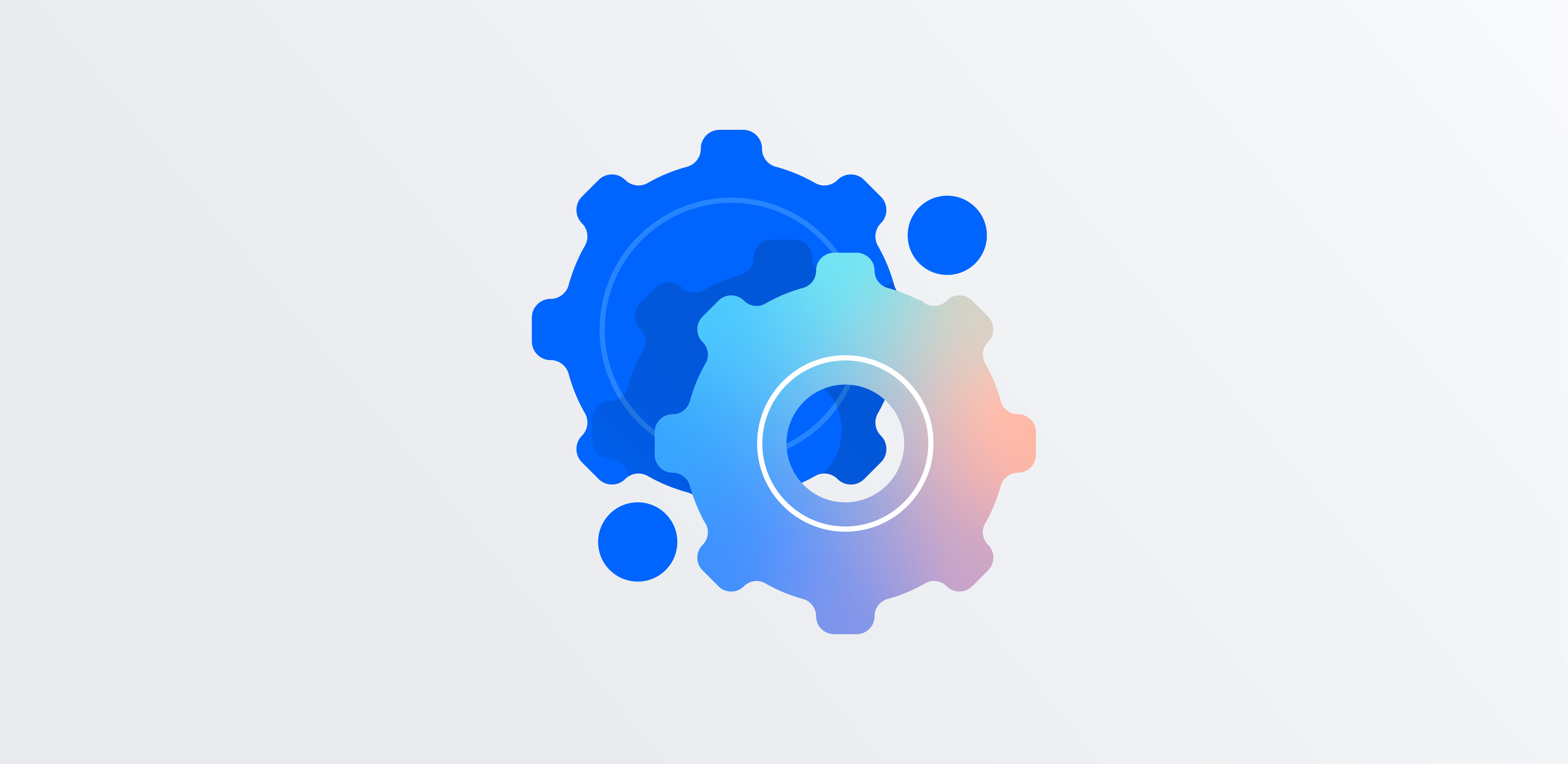
Prep phase
Now that you have your plan together, it’s time to prep your team, environments, and data for the big move. This phase can take time — anywhere from days to weeks — so make sure you leave enough time to complete this section. If you have resource constraints or need more hands-on support, you can connect with a Solution Partner to manage the heavy lifting.
Prep your team and site
With your plan and estimated timelines in place, start socializing the details of your migration with stakeholders, and the teams who will be impacted so your users can get started smoothly with minimal disruption to their work. For some companies, this step may happen sooner depending on the criticality of the products being migrated. It’s also best to establish a communications cadence for when, and how often, you’ll be communicating updates so teams are informed and prepared for the change.
Download the Cloud migration toolkit for comms templates, runbook templates, and more.
Ensure you’re on a supported Server version
Depending on the migration method you’ve chosen, you may need to be on a certain version of your Server or Data Center instance to execute your migration. Check the supported versions below:
Clean up your Server instance
The more data you migrate, the longer and more complex your migration is likely to be, and could affect Cloud performance later on. Use your migration as an opportunity to clean up your Server instance before running your test migration.
Some things to look out for might be inactive apps or users, old product data such as projects, customizations, or workflows that can be simplified or left behind, and any duplicate data. Refer to our documentation for best practices on cleanup.
Complete the pre-migration checklist
Before running your test migration, review our detailed pre-migration checklist to make sure your data and environment is ready to go.
Install cloud apps
As part of testing, you may want to install and test the full functionality and migration of any apps that you plan on using in Cloud. Make sure both you and your stakeholders have tested the Cloud functionality and that it suits your teams' needs. Learn more about migrating your apps.
Build your runbook and timeline
Put together a runbook or step-by-step checklist of what needs to happen when, supporting instructions, who the owner is for each task, and how long each step will take. Document which steps are dependent on each other and will prevent you from moving forward if not completed. At the end of your runbook, include a mitigation plan with owners just in case you need to roll anything back.
To get started, download our runbook template and modify any tasks as needed. You can watch our short video on how to use the template.
In the next phase, you’ll use your runbook to run your test migration, and make adjustments as needed.
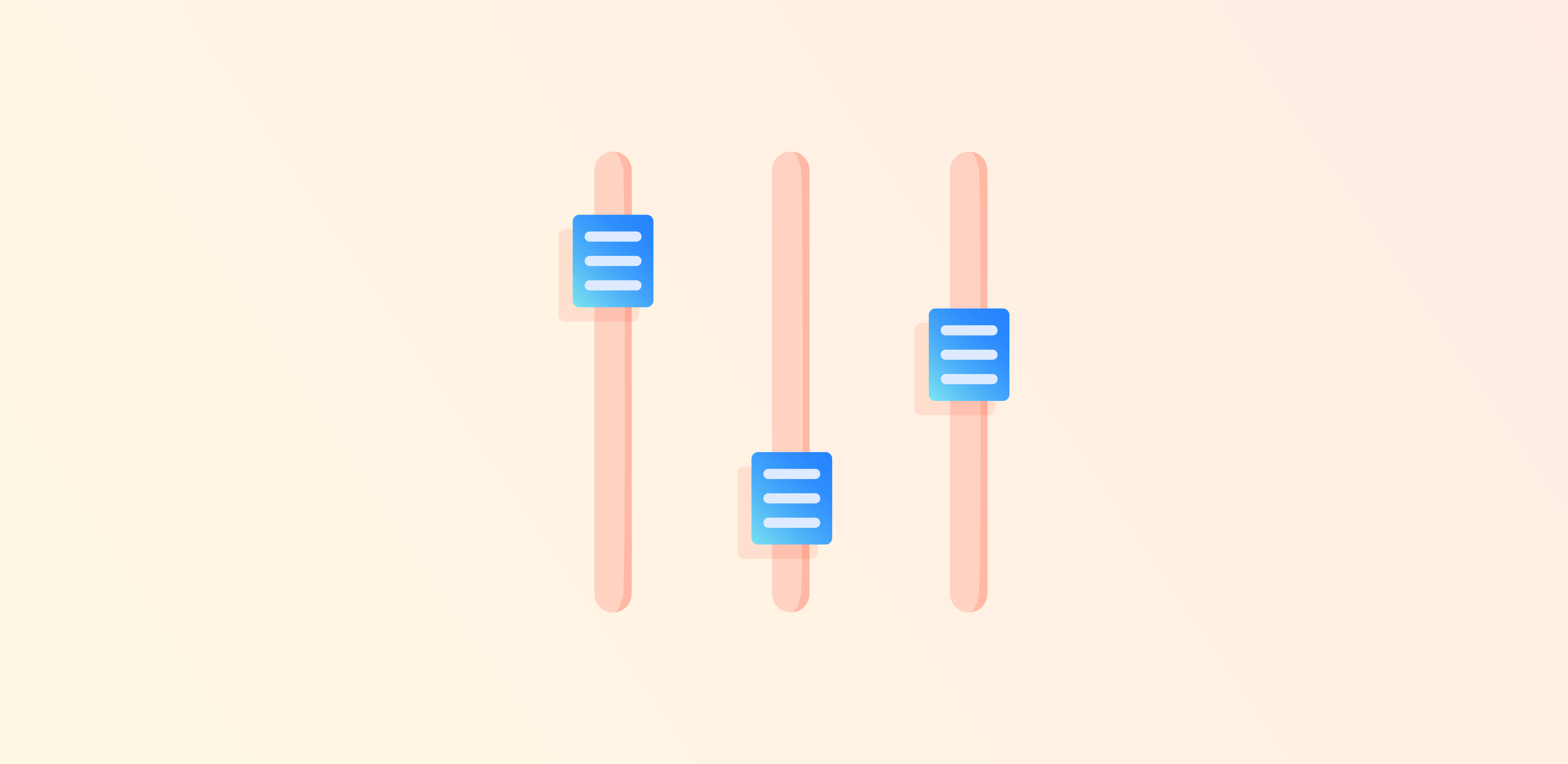
Test phase
In this phase you’ll do a test run and make sure everything is in order, figure out how long the migration will take, and uncover any issues before the production migration.
Test migration
Regardless of company size or migration complexity, we recommend all customers run through a test migration before executing a production migration. Make sure you’ve completed everything in the pre-migration checklist from the Prep phase before using our testing guide to walk through your test migration.
If you’re using the Cloud Migration Assistants, check our documentation for step-by-step guidance:
Use your free Cloud migration trial to test your migration, apps, and any configurations you may need. You can run as many test migrations as you need. See our documentation on how to reset your site to run multiple tests.
Backup your data
Regardless of which migration strategy and method you’ve chosen, we recommend backing up your self-managed instance prior to migrating it. If there is data in your Cloud site already, ensure this is backed up as well. See our documentation for guidance:
User Acceptance Testing
Part of the test migration is conducting User Acceptance Testing (UAT) so your end users can replicate common day-to-day tasks, and make sure they work as expected. Through this process you can uncover any issues that will impact your end users and help your teams prepare to work in Cloud. Review step 6 of the testing guide for details on conducting UAT.
After you’ve run your test migration and have an idea of how much time your migration will take, choose the date for production migration. If possible, schedule your migration at night, over a weekend, or another time when your team is less likely to need access to your self-managed instance or Cloud site to reduce the risk of disruption and data discrepancies. Don’t forget to factor in some extra time for troubleshooting!
If you’re migrating over 1,000 users, please contact us 2 months before your intended migration date.
Prepare training materials
A move to Cloud comes with some changes and benefits for your end users. Make sure you’ve understood and prepared for all the major changes such as how users will log in, new URLs, changes to apps, and user interface differences. Your UAT from above should give a sense for what questions users will have and the training that might benefit them. In addition to putting together material, here are some extra resources that may be helpful:
- Atlassian University – offers both free and paid courses to help admins and end users learn how to best leverage our products. Check out some of our change boarding tutorials here
- Jira product guide – gives you everything you need to know about using and customizing Jira, getting started, and best practices
- Confluence product guide – provides tutorials and demos on getting up and running with Confluence
- Bitbucket product guide – gives you everything you need to know about buying, using, and growing with Bitbucket Cloud
- Getting started in Cloud after migrating – this page can be helpful to include in an email to your users or as an extra resource they can access
To successfully transition your team, think about creating a clear process for collecting feedback and answering end user questions about the move to Cloud, such as office hours or a chat room.
Communicate your plan
With final timelines and owners in place, communicate the official plan to your organization. Things to include in your communications are:
- When will the migration occur?
- What downtime can users expect?
- Ask end users to avoid changing anything during the transition.
- What will happen to the old site after migrating? Will it still be accessible or readable?
- What will the new URL(s) be?
- How will they sign in?
- Who do they reach out to if they run into any issues or have trouble logging in?
- What onboarding material can they review to get acclimated to Cloud?
Keep in mind that there may be issues that occur during the migration that you may need to troubleshoot, so call out an adjustment period to your end users to get your site cleaned up and working as planned.
Use site-wide banners in Jira or Confluence to help alert users of your upcoming migration.

Migrate phase
The day is here to embark on the most highly anticipated step in the migration process. In this phase you’ll resolve any last-minute issues, run your production migration, and move your users and data over to Cloud. Be sure you’ve completed the pre-migration checklist and test migration before beginning this step.
Set your Server to read-only
Depending on the migration strategy you chose, your users may no longer need access to your self-managed instance. To avoid any confusion and help with the switchover, put your sites into read-only mode prior to migrating. For Confluence Server, work through each space and remove all permissions for anything other than read. There is no explicit "read-only" mode in Jira Server, but you can do it manually by creating a permission scheme that only allows "browse" permission and applying it to all projects. Update your site-wide banners for Jira and Confluence stating that your site is now read-only during the migration.
If you have users continuing to work in the Server products after the migration, be sure to remove this setting after your migration is complete.
Run the production migration
It’s time to bring out the runbook you created and follow the steps and timing you put together to move your data over to Cloud. Refer to our documentation on how to use the Cloud Migration Assistants to run your migration if you’re using this method.
- Using Jira Cloud Migration Assistant to migrate
- Using Confluence Cloud Migration Assistant to migrate
If you’re a Bitbucket customer, refer to our Bitbucket migration documentation to carry out your migration.
Migrate any apps
With the app migration pathways you’ve identified, install and migrate the apps you deemed critical for use in Cloud.
QA migrated data
Check to see that your data migrated as expected, and that everything is working properly and in order. Refer step 6 in our testing guide for tips on what to look out for when reviewing your data.
If you run into blockers or need guidance throughout the migration phase, contact our migrations support team for help.
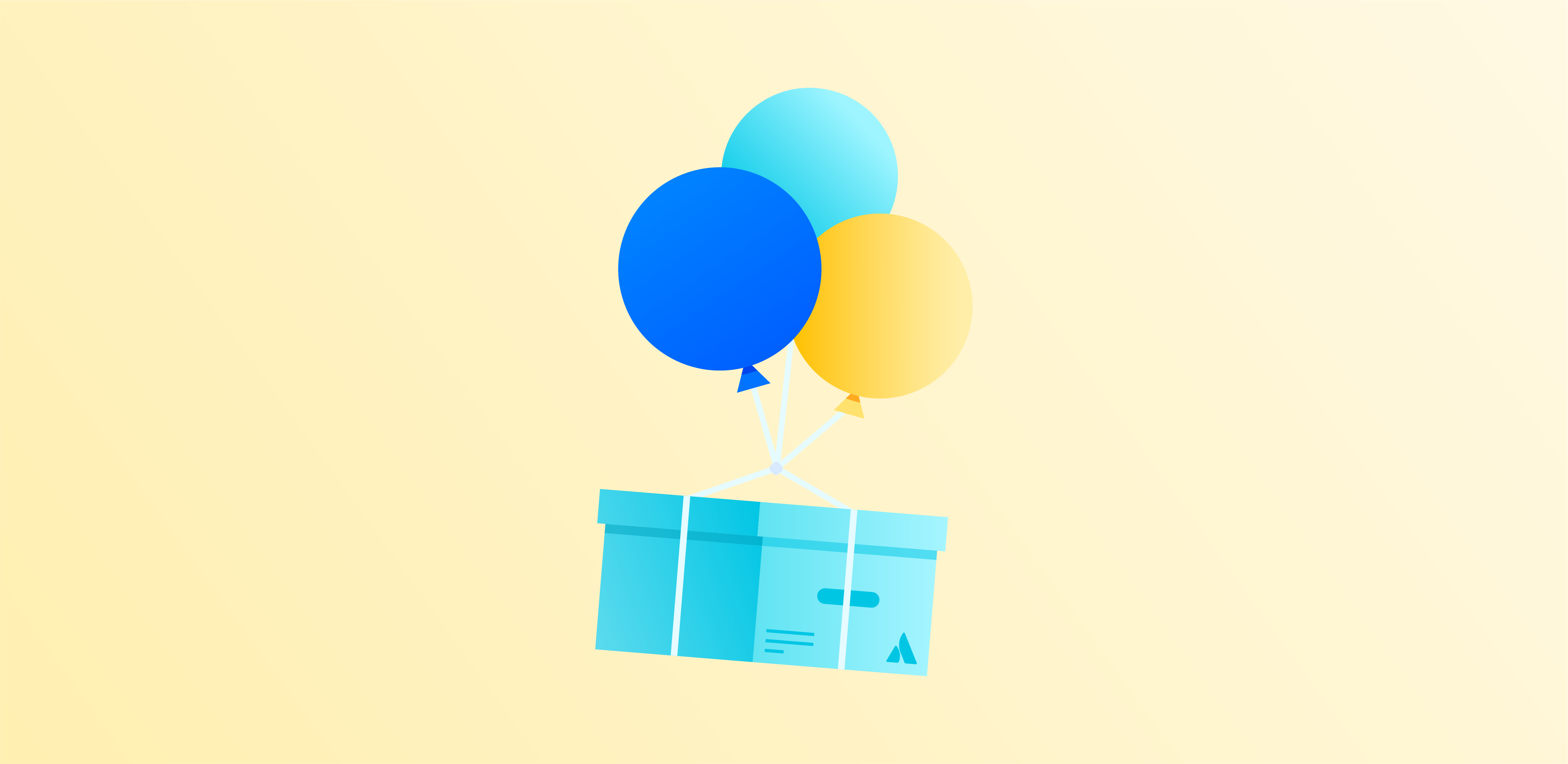
Launch phase
You made it — you can breathe a sigh of relief! With careful planning, preparation, and an all-star team, you’ve successfully migrated to Cloud. Before you celebrate (or take a long vacation), make sure your team receives a warm welcome, they’re setup for Cloud, and your admins feel equipped to manage Cloud responsibilities.
Welcome your team
Communicate to your stakeholders that the migration was successful, why your company decided to make this transition, and re-share what the new status quo looks like. Review our getting started in Cloud documentation (and share it with your team!) to get your users up and running. We recommend sending an email to invite them to your Cloud site and including the key information below:
- New links to bookmark, such as the link to your new Cloud site
- Directions on how end users will log in
- What they’ll need to reset (for example, avatars or, if you’re not using SSO, users will need to reset passwords)
- Changes to apps or functionality
- What training will be provided, and
- Who to contact for help
As a secondary option, you can also invite your users from within your Cloud site.
Adjust to Cloud
To help your team get adjusted, set aside some time to prioritize any post-migration issues, feedback, or questions. Add a few time slots for office hours in the first week after migration to your organization’s calendars, and create a Slack chat room where end users can drop in to ask questions or provide feedback.
If you no longer plan on using your self-managed instance, back up your data for audit purposes if you haven’t already, and feel free to let your maintenance expire.
Transition to support and maintenance
With most (if not all) issues being resolved, it’s time to transition to your team’s standard support and maintenance processes for SaaS applications. If you still need help, contact our team to get your site running as expected. In a Cloud world, your admins aren’t tasked with the same manual upkeep as they did in self-managed. Moving forward, your team can take on more strategic and proactive roles to stay ahead of your company’s needs and focus on supporting your teams as they scale.
Implement Cloud security best-practices
Cloud governance also looks a little different than your typical self-managed security setup. Use our best practices, covering identity providers, security protocols, and familiarizing yourself with Atlassian’s role in keeping your data secure, to create a strong foundation for securing your company’s work.
Follow Cloud updates
As a Cloud admin, you’ll want to stay up to date on what’s coming across our Cloud platform and products. Review our Cloud roadmap to see what we’re working on.
Explore our free tools
Assess your apps, explore your migration options, and more with our Cloud migration assistants.
